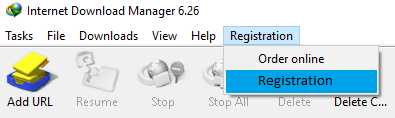
1. Run IDM and enter your S/N in the registration dialog. The registration menu item becomes disabled once you will have registered IDM.
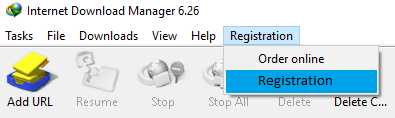
Please don't mix 0 (zero) and O (ou), I (ai) and 1 (one) while typing your S/N in the registration dialog! COPY & PASTE your S/N!
2. Open IDM registration e-mail, select your S/N, right click on it and pick "copy" menu item.
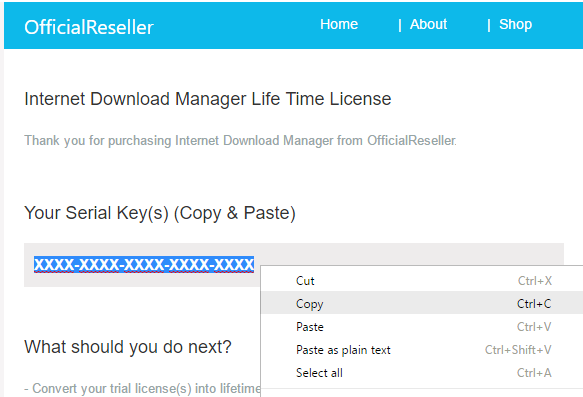
3. In IDM registration dialog, enter your persoanl data, right click in S/N field and pick "paste" menu item.
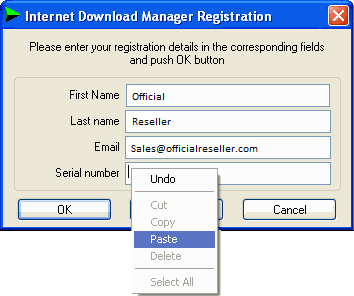
4. After the registration, pick Help->About from IDM main window. You should have the full version. Compare with the picture below.
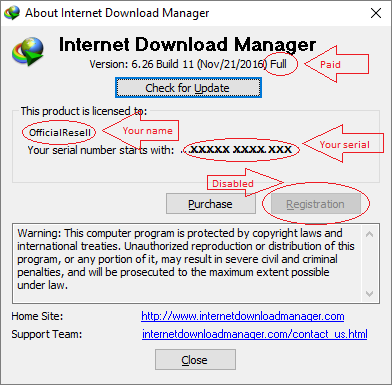
5. Note that if you have an OLD version of IDM (4.xx and earlier) installed, please do the following 3 steps:
Note: If you use Windows Vista or Windows 7, you may need to run IDM with administrator rights. Exit IDM (use "Tasks->Exit" menu item). Then right click on IDM launch icon in Windows programs launch menu and select "Run as administrator" (please look at the picture below). Then register IDM with your personal S/N, exit IDM again and launch it normally.
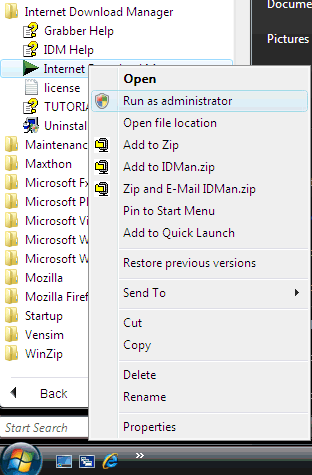
How to check if I have the latest version of IDM? How to update IDM to the latest version?
Please use "Help->Check for updates..." (or "Help->Quick Updates" for old versions) IDM main menu item.
Then please restart your computer. IDM needs to replace all its DLL files for changes to take effect. Without restarting update will not work!
If you have the latest version of IDM, you should see the following message: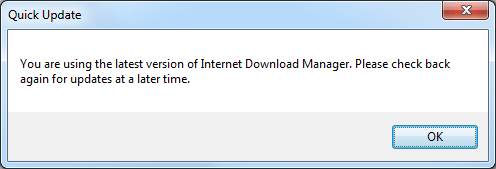
Otherwise you will see the following dialog that suggests you to update IDM. Press "Update now" to install the latest version.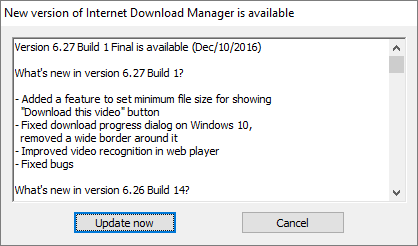
Guide 3: QUESTIONS ABOUT DOWNLOADING VIDEOS FROM WEB PLAYERS
I have problems using IDM with YouTube. What should I do?
First of all please update IDM to the latest version and restart your computer. This is absolutely necessary because YouTube often changes its logic and old versions of IDM do not work properly. Also update your browser to the latest version (follow the steps according to your browser's update process).
Here are common problems with YouTube and solutions for them:1. IDM downloads a web page instead of a video.
This happens because you try to download YouTube link with IDM directly. It is impossible. You need to open this link in your browser and start playing a video in a web player. Then IDM will show its video download panel near top right corner of the web player. Click on it to start your download.
2. IDM does not show video download panel at all.2.1 Maybe something is wrong with IDM integration into your browser. You can read more about it here.3. IDM downloads only audio or video without audio part of a file.
2.2 Some YouTube videos use protocols that are not supported by IDM. It can be a protocol that we do not support for legal reasons (you can read about it here) or a protocol that we may support in the future.
2.3 Please also check that YouTube does not exist in your exceptions list. Open "Options->General" IDM dialog and press "Edit" near "Customize IDM Download panels in browsers". Then press "Exceptions" and then delete "youtube.com" if it exists in the list: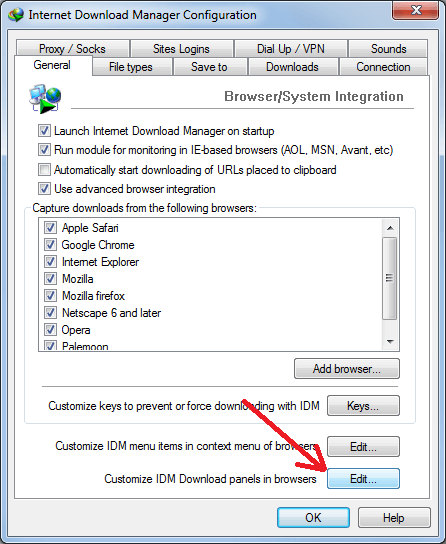
4. IDM shows some error while rebuilding temporary files at the end of a download.
5. When I try to open a downloaded video file, IDM tells that the file is not found.
This means that you use an old version of IDM. Please update IDM to the latest version and restart your computer.
6. When I press on download panel, IDM shows error message 403 Forbidden.
This can happen if your browser and IDM use different IP addresses. For example you may use proxy in your browser and do not use in IDM. In such case YouTube does not let IDM to use temporary download link that is created for video. Make sure that you use the same IP address / VPN connection etc in your browser and in IDM.
Also maybe you use an old version of IDM. Please update IDM to the latest version and restart your computer.
7. IDM does not show all video type and quality options on its video download panel.
If you already have the latest version of IDM and it still does not show all video quality download options, you need to select a desired option in a web player and IDM will add the download option for it on its video download panel.
Also we have confirmed that this problem can be caused by CCleaner and similar applications that clean registry keys and temporary internet files. In CCleaner to avoid this problem you need to select only "Temporary Internet Files and Cookies" option in "Windows" tab and in the "Applications"tab under your browser to select "Internet Cache and Cookies - then analyze and remove" option.
8. I do not see FLV format download options for 360p and 480p video quality.Currently YouTube offers FLV format option only for 240p video quality. It is not IDM problem.